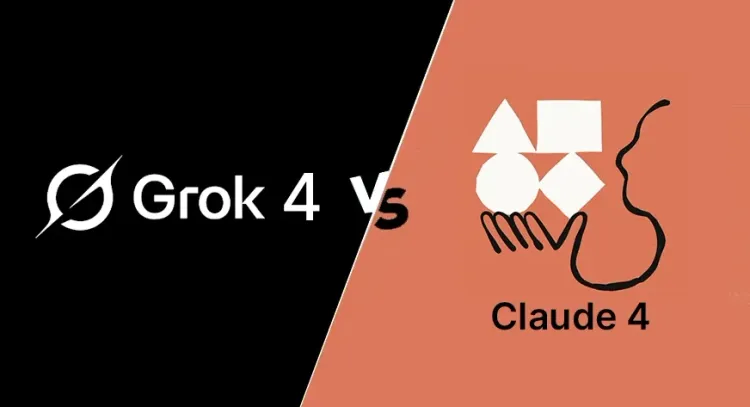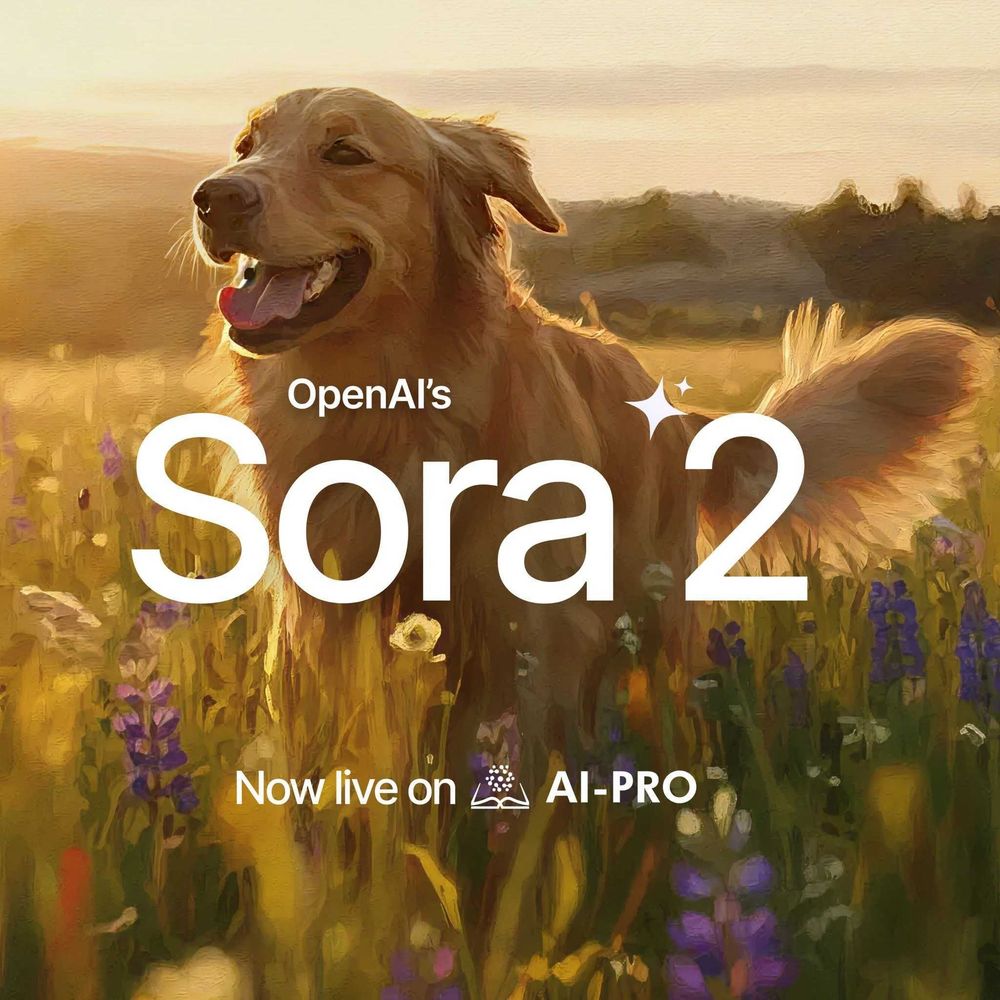Google Veo 3: Features, Availability, Pricing, and Sora Comparison
TL;DR: Veo 3 is Google’s 4K text-to-video model with native, synced audio, multi-scene coherence, and pro controls via Flow/Vertex AI. Consumer access is gated behind the Gemini Ultra plan; enterprise access is in preview on Vertex AI. Compared with Sora, Veo 3 emphasizes 4K + audio; Sora is broader/cheaper but output is silent.
Veo 3 was unveiled at Google I/O 2025 by CEO Sundar Pichai. It was developed by DeepMind and is Google’s most advanced AI video generation model to date. It is capable of producing high-resolution, 4K videos with synchronized audio—a major leap from Veo 2.
Key Technical Features of Veo 3
At a high level, Veo 3 combines a diffusion-transformer backbone with physics-aware training and tight audio coupling, so scenes look sharp, move naturally, and sound synchronized. It accepts both language and visual conditioning, remembers details across shots, and follows complex instructions—making it useful for everything from quick social clips to professional pre-viz.
Veo 3 accepts both text and image prompts, giving creators greater control over visual style and scene consistency.
- Audio-Visual Generation – Synchronized dialogue, SFX, and ambience in real time
- Higher Resolution & Visual Quality – Full HD and 4K output with natural motion and consistency
- Input Modalities – Text + image prompting
- Lip-Sync & Character Animation – Smoother, more realistic motion/speech alignment
- Narrative Coherence – Maintains characters/settings across multi-scene prompts
Veo 3 Capabilities and Use Cases
Beyond headline specs, Veo 3 fits real workflows: marketers can spin up concepts, filmmakers can storyboard and pre-visualize, studios can prototype cutscenes, and solo creators can produce polished shorts. Prompt adherence and scene memory help keep characters, lighting, and styles consistent across shots.
Accessibility and Availability
Google is using a premium, phased rollout to balance demand, compute costs, and safety. Early access concentrates in paid tiers and enterprise previews, with broader coverage as infrastructure scales and policies localize.
Geographic and Expansion Plans
Country support is expanding as Google validates quality, latency, localization, and compliance. Flow access follows a similar pattern, initially for Pro/Ultra users in priority markets.
Veo 3 vs Sora
Positioning differs: Veo 3 targets premium quality (4K, native audio, strong multi-scene coherence) for professional workflows; Sora emphasizes broader reach and lower cost but outputs silent clips by default. The “best” choice depends on whether you need sound-on 4K fidelity or mass accessibility.
Veo 3: Quick FAQ
What is Google Veo 3?
Veo 3 is Google’s latest text-to-video model that generates realistic Full HD/4K video with native, synchronized audio. It can follow complex prompts, keep characters consistent across scenes, and integrate with tools like Flow, Gemini, and Imagen.
Does Veo 3 generate audio?
Yes. Unlike many video models, Veo 3 natively produces dialogue, ambient sound, and effects in sync with the visuals, including lip-sync for talking characters.
How do I access Veo 3?
Consumers can access it through the Gemini app with the AI Pro/Ultra plan (rollout varies by region). Businesses can apply for preview access via Google Cloud Vertex AI.
How much does Veo 3 cost?
Consumer access requires a paid Gemini tier (e.g., Ultra). Enterprise usage on Vertex AI is usage-based (e.g., priced per generated second). Exact pricing can vary by tier and region.
Is Veo 3 better than Sora?
It depends. Veo 3 prioritizes 4K fidelity and built-in audio; Sora is more accessible and produces shorter silent clips. Choose based on output needs, budget, and availability.
How to Access Veo 3 (Step-by-Step)
- Open the Gemini app (web or mobile) and sign in.
- Upgrade to an eligible plan (e.g., AI Pro/Ultra) if available in your region.
- Start a new chat and select the Veo video option or open Flow if enabled.
- Enter a clear prompt (and optionally add an image reference).
- Generate, review, and iterate; adjust style, camera moves, or length as needed.