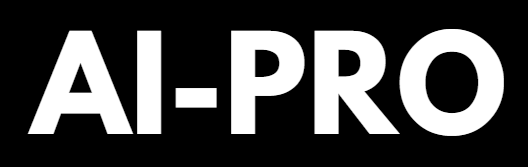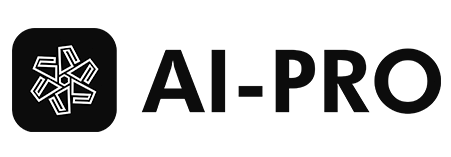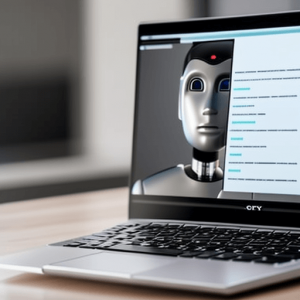A social media calendar is a must-have for social marketers to efficiently plan and organize their social media content. It provides an overview of upcoming posts, sorted by date and content type. However, creating a social media calendar from scratch can be time-consuming and challenging.
ChatGPT can assist you in crafting a customized social media calendar that suits your needs and preferences. By using ChatGPT to plan, create, and schedule your social media posts, you can optimize your engagement, minimize errors, and save valuable time.
This article gives a step-by-step guide on how to create an effective social media calendar.
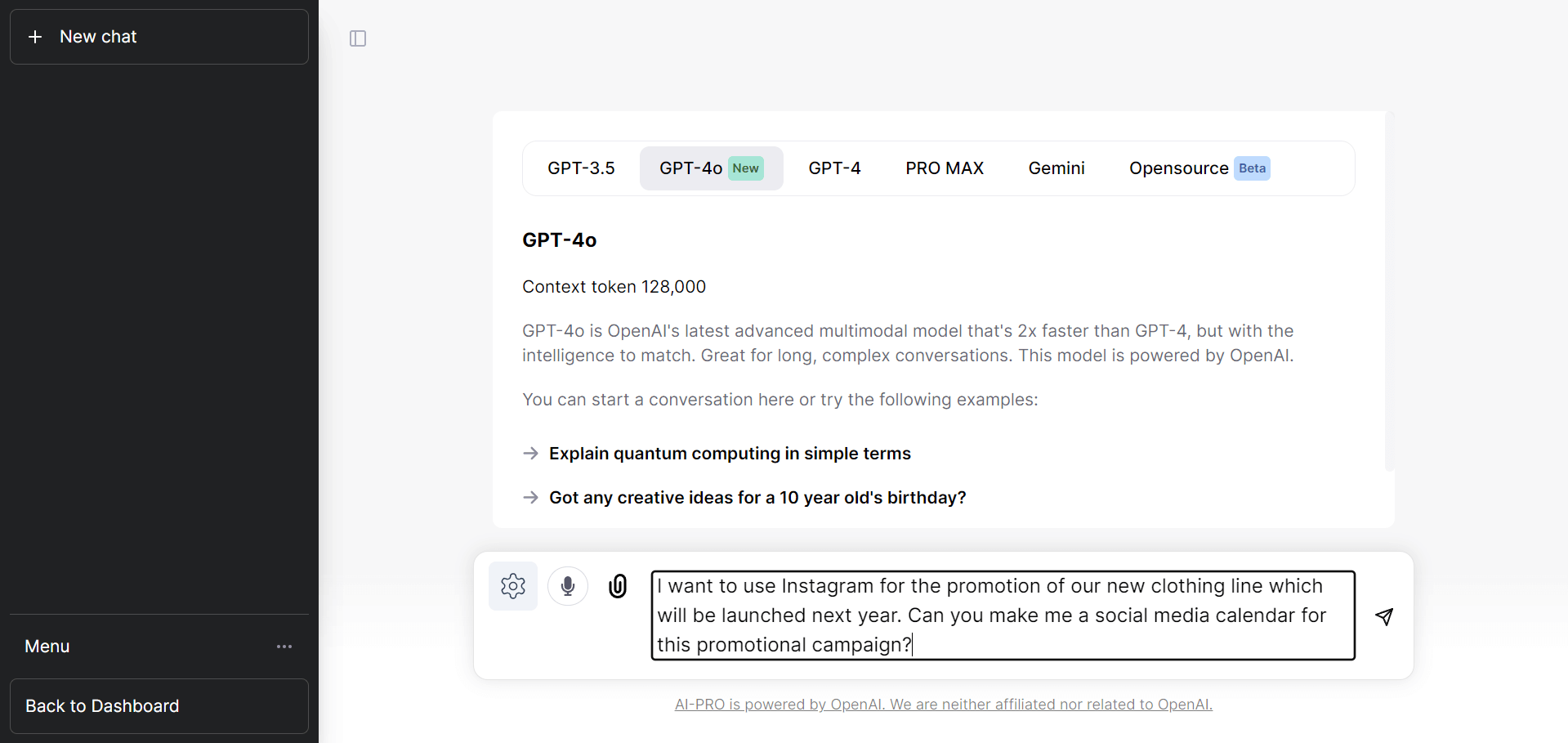
Step 1: Login to Chatbot Pro and Create a New Chat
Sign in to your Chatbot Pro account and start a new chat with the chatbot. You will see a prompt text bar right below the screen where you’ll type in your prompt.
Step 2: Ask ChatGPT to Create a Social Media Calendar
Map out the information and functions that are most important to you. That way, you can get the most out of your social calendar. In asking ChatGPT to create a social media calendar, provide the basic details, like:
- Platform. Provide the social media platform and the format, such as Instagram Story or Reel, Twitter poll, Livestream, shoppable post, etc. on this portion.
- Date. Enter the date and month for your social media calendar.
- Time. Provide the time and the time zone when you plan to post.
- Copy. Mention any copywriting phrases or captions for each post, if any.
- Visuals. Tell ChatGPT for suggestions for photos, videos, illustrations, infographics, gifs, etc. and which visual is suitable for each day.
- Link to assets. Provide the link to assets for your post, if any.
- Link to published post. Provide any links to published posts, including any tracking info, if you want to track your traffic online.
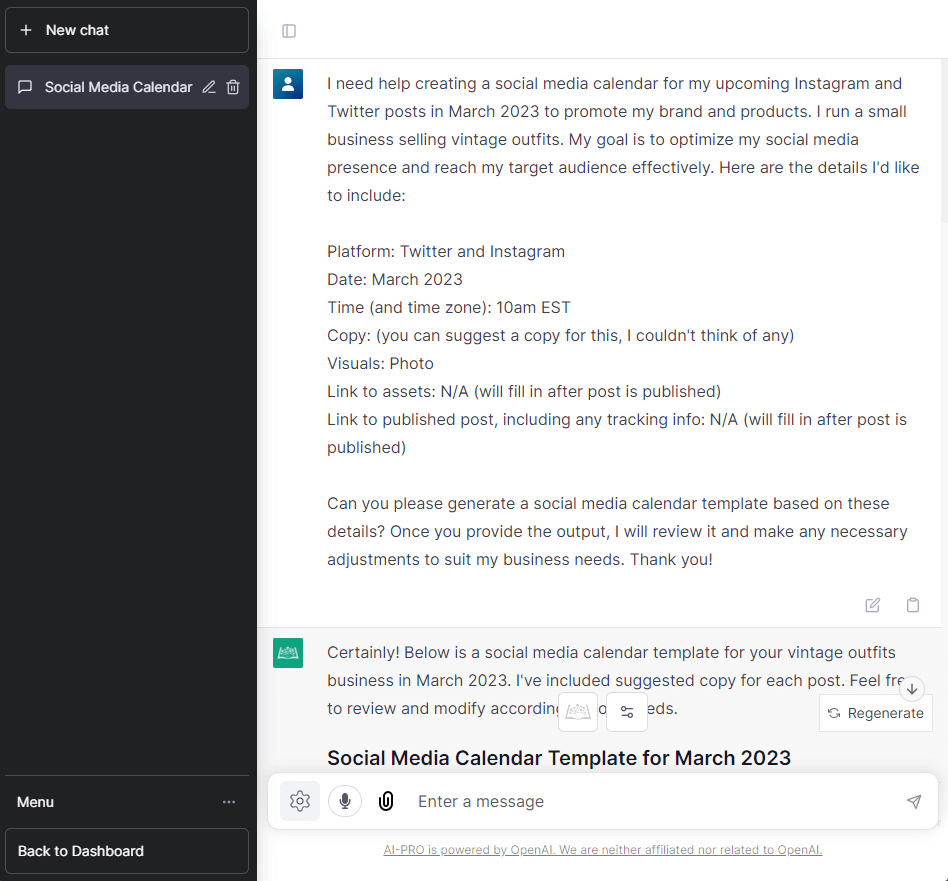
Step 3: Ask for Suggestions
With your content topics, posting times, and other information provided, it’s time to create your social media calendar. If you are not satisfied with the output or you want to have other ideas, you can ask ChatGPT to provide other suggestions to match your branding. For instance, you can ask for hashtags, headlines, or caption suggestions.
Step 4: Review the Output
After ChatGPT has generated a social media calendar based on your prompt, review the output section. Check if the calendar aligns with your social media goals and if it’s tailored to your target audience.
Step 5: Edit and Refine
If you need to personalize the social media calendar further, you can make enhancements and adjustments to the draft generated by ChatGPT. This includes tweaking the language, structure, and format to suit your preferences and the unique needs of your business.
You can regenerate another response by clicking on “Regenerate Response” at the bottom of the screen. You can also edit your prompt by clicking on the Edit button on the right side of your prompt and then clicking “Save and Submit” once you’re done.
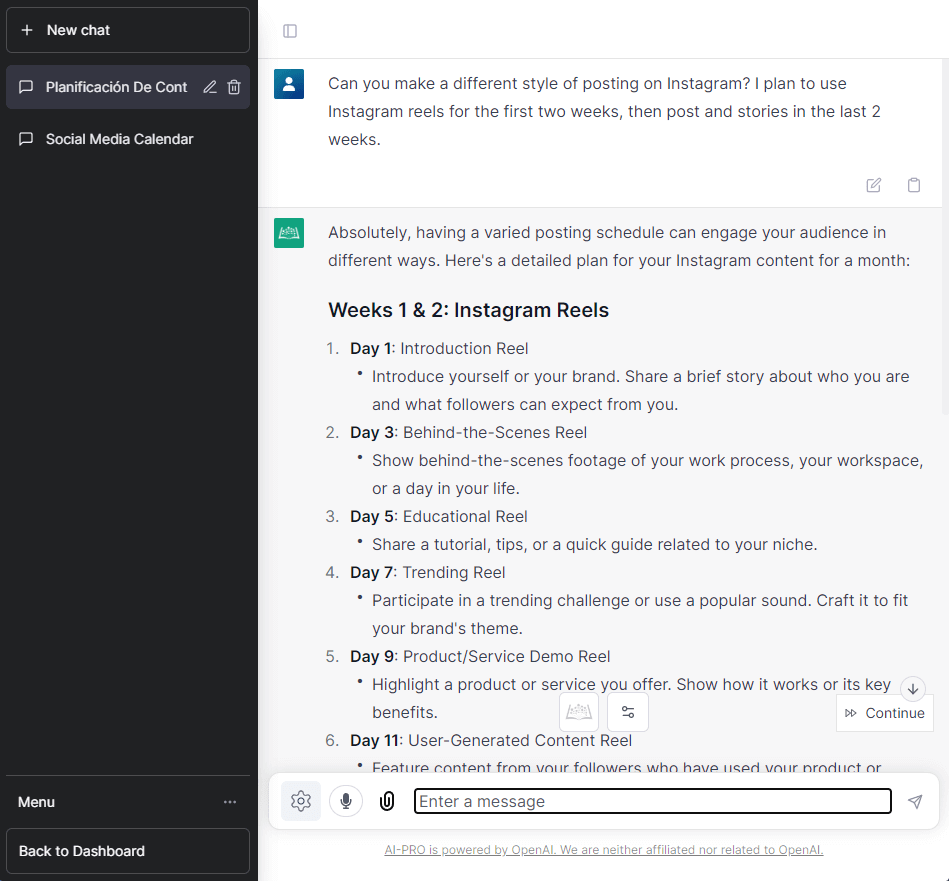
Step 6: Save the Calendar
Once you’re happy with the social media calendar, save it to your preferred calendar templates. You can use tools like Google Sheets, Microsoft Excel, Hootsuite, or other online/offline calendar tools to format and make additional adjustments to the social media calendar as needed.
Final Thoughts
These steps can help you create a detailed prompt and can lead to a personalized social media calendar made by ChatGPT. Using this chatbot helps you save time and ensure that your social media strategy effectively engages your audience. If you’re interested in trying out other large language models (LLMs), we have also integrated Gemini, LLaMA, Mixtral, Vicuna, and Qwen in Chatbot Pro. So, give Chatbot Pro a try today and take the first step towards optimizing your social media presence!