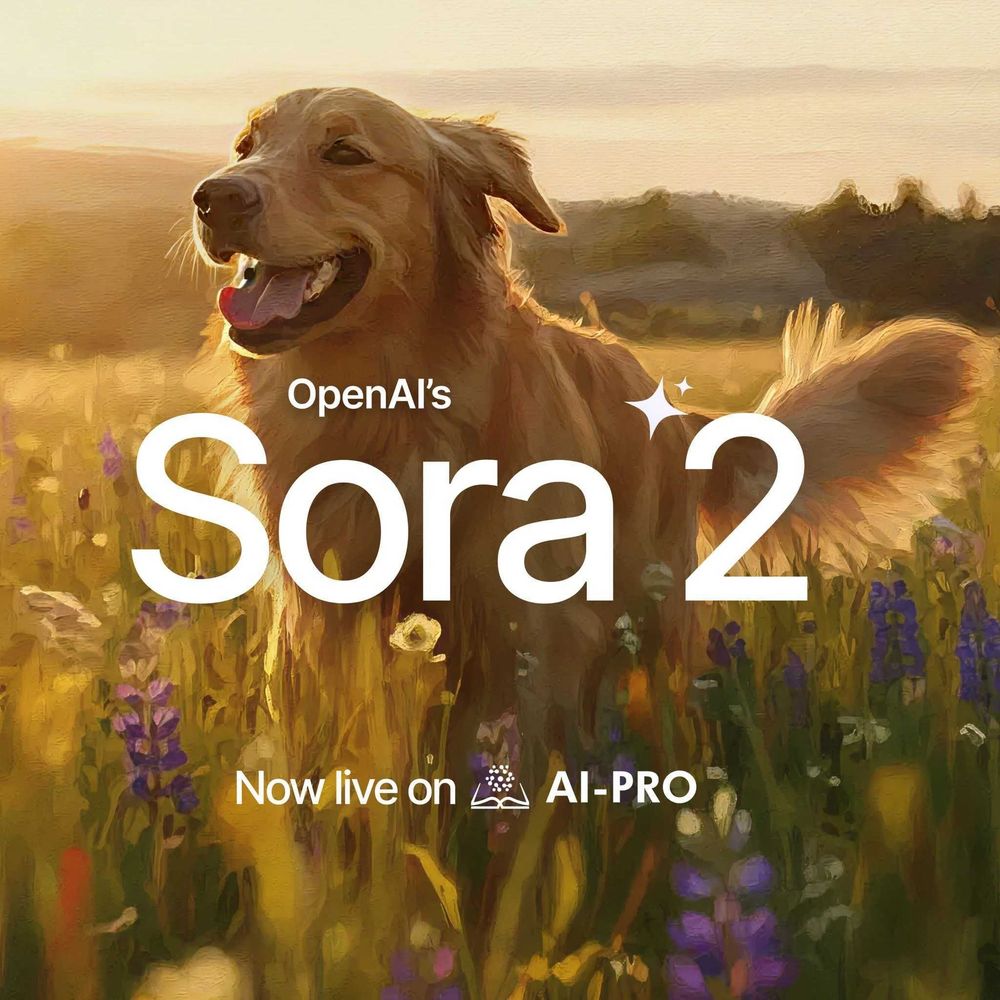Introduction:
Welcome to this ChatGPT tutorial for beginners! ChatGPT is a powerful
and useful tool developed by OpenAI, a company that specializes in creating
artificial intelligence systems. ChatGPT allows users to input prompts
and have the system generate responses in natural language. It can be used
for a variety of purposes, such as generating chatbot responses, creating
content, or even having virtual conversations with the system. If you're
new to the app and want to learn more about how to use it, this tutorial
is for you. We'll cover everything from creating a new account on OpenAI
to using the app itself, as well as some of the more advanced features.
By the end of this tutorial, you'll have a good understanding of how to
use it and be able to get started on your own projects. Before we begin,
it's important to note that there are a few prompts and safeguards in place
to ensure that the system is used responsibly. For example, trainers review
the prompts and responses generated by the system in order to improve it,
so it's important to be mindful of what you input and not share sensitive
information. There are also safeguards in place to prevent the production
of inappropriate or offensive content. Let's dive into the tutorial and
start creating a new account on OpenAI.
Creating a new account on OpenAI
Creating a new account on OpenAI is the first step to using ChatGPT. Follow
these steps to get started:
-
Go to the OpenAI website: You can either search for OpenAI on Google or
go directly to the website at openai.com.

-
Select the Products tab: Once you’re on the OpenAI website, click on the
Products tab in the top nav bar. This will show you all of the different
plans and products offered by OpenAI.

-
Select the “Sign Up” button: If you don’t already have an account with
OpenAI, you’ll need to create a new one. To do this, click on the “Sign
Up” button at the bottom left corner of the page.

-
Choose how to sign up: You’ll be presented with four options for signing
up: using an email address, using a Google, Microsoft, or Apple account.
Choose the option that works best for you and follow the prompts to create
your account.

-
Verify your email address: After signing up, you'll receive an email from
OpenAI asking you to verify your email address. Click on the "Verify Email
Address" button in the email to activate your account.
-
Log in: Once your account is activated, return to the ChatGPT page at
chatgpt.com and log in using your email address and password.
-
Fill out additional information and verify your phone number: The first
time you log in to ChatGPT, you'll be asked to fill out some additional
information, including your name and phone number. You'll also need to
verify your phone number by entering a code that will be sent to you via
SMS.
-
You're now ready to use ChatGPT: Once you've completed these steps, you'll
be taken to the ChatGPT interface and can start using the system.
Remember, it's important to use ChatGPT responsibly and not share sensitive
information or input inappropriate or offensive prompts. Now that you have
an account and know how to use ChatGPT, you can start exploring all of
its features and capabilities.
Logging in and using ChatGPT
Now that you have an account on OpenAI and have logged in to ChatGPT,
you're ready to start using the system. Here's a step-by-step guide to
get you started:

-
Navigate to the ChatGPT page: To access ChatGPT, go to chatgpt.com and
log in using your email address and password.
-
Explore the ChatGPT interface: Once you're logged in, you'll be taken
to the ChatGPT interface. This is where you can input prompts and receive
responses from the system.
-
Input a prompt: To get started, type a prompt in the input field at the
top of the page. This can be a question, a statement, or anything else
you'd like the system to respond to.
-
Receive a response: After you've input your prompt, click on the "Send"
button or press enter on your keyboard. The system will generate a response
and display it in the chat window below.
-
Continue the conversation: You can continue the conversation by inputting
additional prompts and receiving responses from the system. The system
will try to generate responses that are relevant to the conversation and
continue the conversation in a natural way.
-
Use the advanced prompts: ChatGPT has a number of advanced features that
you can use to customize your conversations and get more out of the system.
-
Use sidebar navigation of your chat history: All your previous conversations
with ChatGPT are accessible here. Simply click on the title of any chat
to be taken back in time and continue where you left off.
-
Give feedback: ChatGPT is constantly being improved, and your feedback
can help make it even better. If you have any suggestions or comments about
the system, you can click on the "Feedback" button at the top of the ChatGPT
interface to send your feedback to the ChatGPT team.
By following these steps, you'll be well on your way to using ChatGPT
and having interesting and engaging conversations with the system. Don't
be afraid to experiment and try out the advanced features to see what you
can accomplish with ChatGPT.
Prompt Examples
You may use any prompt that you can think of. Here are some practical
ways on how to chat with ChatGPT:

-
Asking how to make a poem
-
Asking for a movie plot
-
Asking to make a song including the accompanying chords and lyrics
-
Asking to make letters, emails, and documents
-
Asking mathematical questions
-
Asking qualitative questions like "How good is OpenAI's Chat GPT at math?"
-
Starting a new conversation by resetting the thread.
-
Asking geographical questions like "What is the capital of Canada?"
-
Asking for a definition of specific terms like "Quantum Physics"
-
Requesting information on how to make specific code like "HTTP request
in JavaScript"
-
Asking for a description of the process of using Chat GPT.
-
Asking for examples of Chat GPT's limitations or potential errors.
-
Asking for recommendations on how to improve the system's performance
or accuracy.
-
Asking for information about a specific topic or concept, such as a historical
event or scientific principle.
-
Asking for guidance or advice on a specific problem or decision.
-
Asking for clarification on a previous response or question.
-
Asking for more detail or elaboration on a particular topic.
-
Asking for examples or anecdotes to illustrate a point.
-
Asking for explanations of technical or complex concepts.
-
Asking for recommendations or suggestions on a particular topic or issue.
-
Asking for comparisons or contrasts between different concepts or ideas.
-
Asking for definitions of unfamiliar terms or concepts.
-
Asking for examples or illustrations to help understand a topic.
-
Asking for advice on how to approach a particular task or problem.
Conclusion:
In conclusion, ChatGPT is a powerful and easy-to-use tool for having interesting
and engaging conversations with an artificial intelligence system. By creating
an account on OpenAI, logging in to ChatGPT, and inputting prompts, you
can start having conversations with the system right away. It's important
to use ChatGPT responsibly and not input inappropriate or offensive prompts
or share sensitive information. By following these steps and using the
advanced features, you can make the most of ChatGPT and have meaningful
conversations with the system. If you’re interested in trying out other
large language models (LLMs), we have also integrated Gemini, LLaMA, Mixtral,
Vicuna, and Qwen in
Chatbot Pro
. Maximize the power of artificial intelligence with AI-PRO today!