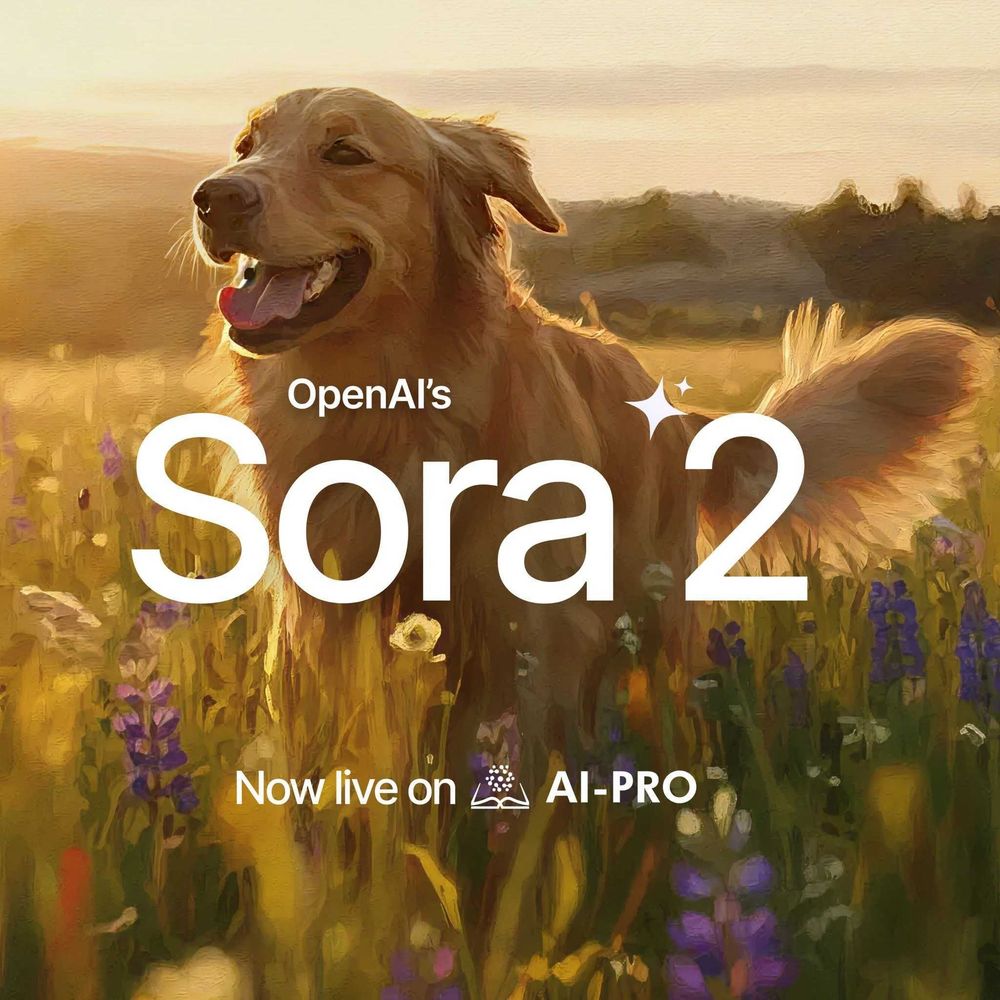Stable Diffusion is a revolutionary text-to-image artificial intelligence model that has gained much popularity in recent years. It allows for the quick and easy transformation of ideas into works of art. The technology has been embraced by many creative industries, spanning its influence in various industries and ushering a new era where concepts seamlessly evolve into stunning visuals.
But directing AI to create great artwork isn’t as easy as it sounds. And anyone who’s used an AI image generator like Stable Diffusion, MidJourney, or DreamPhoto knows that. In order to achieve amazing results, one must first master the art of prompt generation or prompt engineering.
A well-worded prompt is critical and makes the difference between a stellar image and a lackluster portrait. It serves as the blueprint that guides the AI model to generate an image that is aligned with the user’s vision. Simply put, it’s the key to unlocking the tool’s full potential. And we’re not just talking about Stable Diffusion. Proficiency in prompt engineering empowers you to harness the capabilities of any AI tool reliant on text prompts.
In this article, we will help you navigate the intricate world of prompt generation. Our goal is to help you get the most out of the AI tools, Stable Diffusion in particular, by highlighting the key elements of a good prompt and sharing some tips and tricks on creating one.
The Elements of a Good Prompt
The secret to building a good Stable Diffusion prompt is in understanding the different elements that make up one. Here, we will look at these components in detail and demonstrate how to effectively use them.
- Subject - This is essentially the main focus of your image or what you want to see. You can add as much detail as you want such as the gender/sex of the person, their clothing, and the setting.
- Prompt: A corgi dog sitting on the front porch
- Medium - The medium is the material that the image or artwork is created on or with, such as acrylic, oil pastels, paint, etc.
- Prompt: A corgi dog sitting on the front porch, oil paint
- Style - You can choose to mention a specific art style (impressionism, digital art, realism) or mention an artist whose art style you want to replicate (Andy Warhol, Van Gogh, Pablo Picasso)
- Prompt: A corgi dog sitting on the front porch, oil paint, fantasy
- Art-sharing website - Mentioning certain graphic websites that aggregate images of distinct genres is a good way to steer the image toward a specific style
- Prompt: A corgi dog sitting on the front porch, oil paint, fantasy, deviant art
- Resolution - Control the sharpness of the image by specifying the resolution
- Prompt: A corgi dog sitting on the front porch, oil paint, fantasy, deviant art, 4k
- Color - When you mention a color, it could appear simply as a tone or part of the palette of the image.
- Prompt: A corgi dog sitting on the front porch, oil paint, fantasy, deviant art, 4k, brown
- Lighting - Adjusting the lighting could have a huge effect on the image and might just be the key to creating a successful image.
- Prompt: A corgi dog sitting on the front porch, oil paint, fantasy, deviant art, 4k, brown, studio lighting
- Extra Details - You can add any additional details here that do not fall under the previously mentioned elements. Remember, it’s important to be specific to properly guide the AI toward the image you have in your head.
- Prompt: A corgi dog sitting on the front porch, oil paint, fantasy, deviant art, 4k, brown, studio lighting, utopian future
Combining all elements results in this image:
4 Prompt Creation Tips
Now that you’ve grasped an understanding of the elements of a text prompt and how to use them, we’re going to share with you some effective strategies for AI art prompts. These are important tips and tricks to keep in mind during prompt engineering to help you steer AI in the right direction.
Iterative Prompt Building
Iterative prompt building means you approach the task as if you’re stacking a bunch of building blocks. Your base or basic prompt is built out of three of the elements mentioned above, so that could be subject, style, and resolution. It doesn’t really matter which three you choose as long as you include the subject.
Generate at least four images to see initial results and then add a maximum of two keywords (could be of the same element) at a time until you are satisfied with the resulting artwork. The purpose of iterative prompt building is to slowly lead the AI model toward your vision and also to help you understand how each additional element or keyword influences results.
Using Negative Prompt
Make use of negative prompts as much as possible by adding keywords that you don’t want to see in your image.
For example, using the prompt above: A corgi dog sitting on the front porch, oil paint, fantasy, deviant art, 4k, brown, studio lighting, utopian future.
And adding the negative prompt: No flowers or plants, no stairs.
Results in this image:
Again, it’s not always as accurate as you want, so try experimenting with it.
Note that negative prompts aren’t limited to objects but also encompass unwanted styles and/or characteristics. You can fix deformities by including terms such as “ugly” or “warped.”
Be Specific
Text-to-image models thrive in specificity, so don’t hesitate to add more keywords for clarity. Just find a balance between overloading the AI and giving it just enough information to get the image that you need. Mentioned specific colors, art styles, art mediums, and whatever element you could think of.
Weight Your Keywords
Keyword weight or strength dictates how much emphasis the AI model puts on the selected word, and there are two ways to do this.
The first way is by placing a specific value after the keyword, making it look like (keyword:value) or (dog:0.5). Values less than 1 makes the word less important and larger than 1 gives it more importance.
The prompt “A (corgi dog: 0.3) sitting on the front porch, oil paint, fantasy, deviant art, 4k, brown, studio lighting, utopian future” generated this image.
See how the dog barely resembles a corgi?
The second way is to use parentheses and brackets. Placing the keyword inside parentheses () increases its strength by a factor of 1.1 and the effect multiplies as more are added. As for the brackets, they decrease the keyword strength by a factor of 0.9 and the effect is also multiplicative.
Unleash the Full Power of AI Art Generators
Mastering the art of crafting effective prompts helps unleash the full power of AI art models and generators such as Stable Diffusion. Keeping additional strategies in mind, you should be able to generate impressive pieces of art.
If you want to try out your newly acquired skill and bring your artistic vision into life, detail by detail, try out AI-Pro’s AI-art generator DreamPhoto. It’s a state-of-the-art tool that can elevate your project to a new level of beauty and realism.
Try DreamPhoto Now